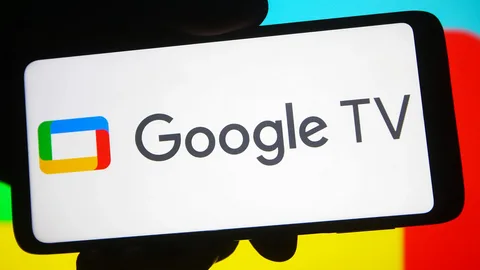Setting up a new Google TV or Chromecast with Google TV is usually a seamless experience. You sign in, connect to Wi-Fi, and start Browse your favorite streaming apps. However, you might occasionally hit a roadblock when trying to make a purchase or install a new app, where the screen displays a message directing you to g.co/playcontinue on another device.
This prompt can be confusing, but it’s a standard security and verification step designed to protect your Google account. This article explains what this message means, why it appears, and how to resolve it quickly so you can get back to your entertainment.
What is g.co/playcontinue and Why Does it Appear?
The URL g.co/playcontinue is a shortened link created by Google that directs you to a specific page within your Google Play account settings. Its purpose is to have you complete an action on a device with a full web browser and keyboard—like your smartphone, tablet, or computer—which is much easier than trying to type complex information using a TV remote.
This verification screen typically appears for one of the following reasons:
- Updating Payment Information: The most common trigger is an issue with your default payment method. Your credit card may have expired, or you might need to re-verify your card’s CVC number for a recent purchase.
- Accepting New Terms of Service: Google periodically updates the Google Play Terms of Service. You must accept the new terms on a primary device before you can continue making purchases or installing apps on any connected device, including your Google TV.
- Account Verification: As a security measure, Google may require you to re-verify your identity by signing back into your account, especially if you are setting up a new device or haven’t made a purchase in a while.
- Completing Your Google Payments Profile: If your Google Payments profile is incomplete or lacks certain required information, you will be prompted to finish setting it up before you can proceed.
Read More – To sign in to your Samsung account with a verification key Via https//signin.samsung.com/key/.
How to Resolve the g.co/playcontinue Prompt: A Step-by-Step Guide
Resolving this issue is straightforward and only takes a minute. You will need a second device that is already logged into the same Google account as your Google TV.
- Grab Your Phone or Computer: Pick up your smartphone, tablet, or laptop. Ensure you are signed into the correct Google account in your web browser (like Chrome, Safari, or Firefox).
- Navigate to the URL: Open a web browser and type g.co/playcontinue into the address bar and press Enter.
- Follow the On-Screen Instructions: The webpage will automatically detect what action is required.
- If it’s a payment issue, it will prompt you to update your card’s expiration date, enter a CVC code, or add a new payment method.
- If it’s a Terms of Service update, a pop-up window will appear with the new terms. Read through them and click “Accept” to continue.
- If it’s an account verification request, you may be asked to re-enter your Google password or verify your identity through a two-step verification code sent to your phone.
- Return to Your Google TV: Once you have completed the required action on your second device, the message on your Google TV should disappear automatically. If it doesn’t, try pressing the “Back” button on your remote and then attempting the purchase or installation again. In some cases, you might need to restart your Google TV device.
You May Also Like – Step-by-Step Guide to Activate All 4 with channel4.com/code.
By following these simple steps, you can quickly clear the g.co/playcontinue prompt. It’s a minor but necessary interruption designed to keep your account secure and your information up-to-date across the entire Google ecosystem.